If your iPhone shows a battery alert, like Important Battery Message, Unknown Part, or wrong Battery Health, you may need to calibrate the battery.
Battery calibration helps fix the data and keeps your iPhone working well.
This guide shows you how to calibrate an iPhone battery with Apple’s Repair Assistant (iOS 15.2 or later).
How to Battery Calibration iPhone also covers simple manual steps for older iPhones.
What Is iPhone Battery Calibration?
iPhone battery calibration means syncing iOS with the real battery performance.
Apple uses this to:
- Fix wrong Battery Health readings.
- Reset data after a battery swap.
- Remove alerts like Important Battery Message or Unknown Part.
Definition:
iPhone battery calibration is a repair step that makes iOS show the right battery capacity, cycle count, and performance.
Since iOS 15.2, Apple added Repair Assistant and Parts & Service History to make this process more clear and trusted.
When Do You Need Battery Calibration?
You should calibrate your iPhone battery when you see errors, install a new battery, or experience unexpected shutdowns.
Common Scenarios:
- Important Battery Message appears after repair.
- Battery health percentage looks wrong (example: sudden drop from 90% to 70%).
- iOS shows Unknown Part Status in Parts & Service History.
- After installing a Third-Party Battery Replacement.
- iPhone turns off even when showing 20–30% charge left.
- After major iOS updates (software recalibration may be required).
How to Battery Calibration iPhone (Step-by-Step)
Method 1: Using Repair Assistant (iOS 15.2 and Later)
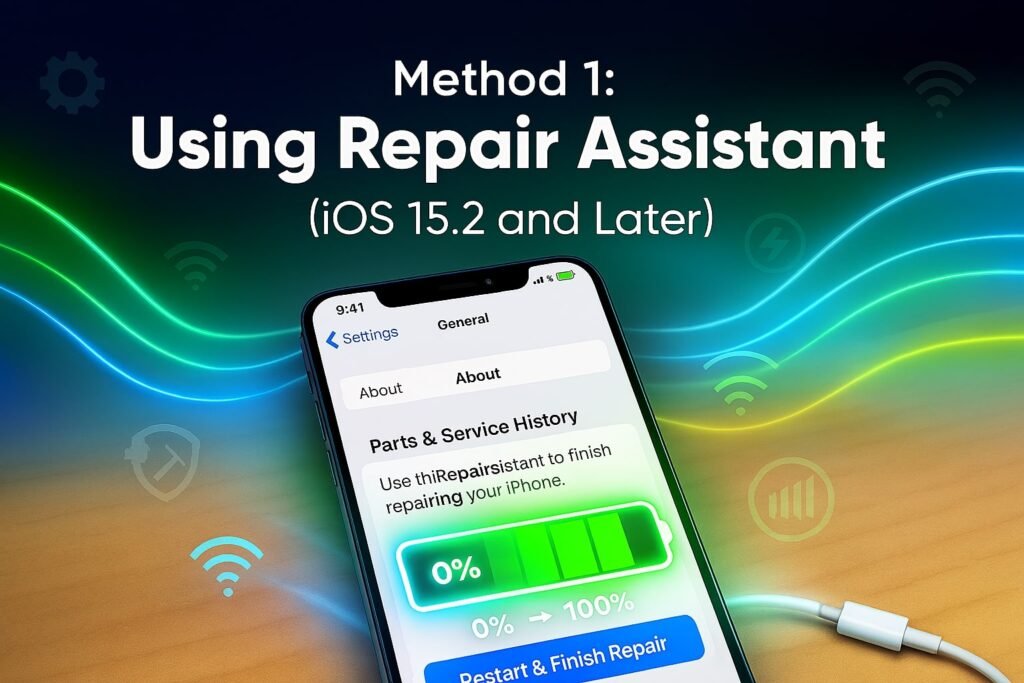
If you’re running iOS 15.2 or newer, follow these steps:
- Open Settings → General → About.
- Scroll to Parts & Service History.
- Tap Restart & Finish Repair to launch Repair Assistant.
- Make sure your iPhone has:
- Wi-Fi connection.
- At least 20% battery charge.
- The phone will restart and enter calibration mode.
- Tap Continue, select Wi-Fi, and wait for the configuration phase.
- Once done, tap Restart to finalize.
Method 2: Manual Battery Calibration (Older iPhones)
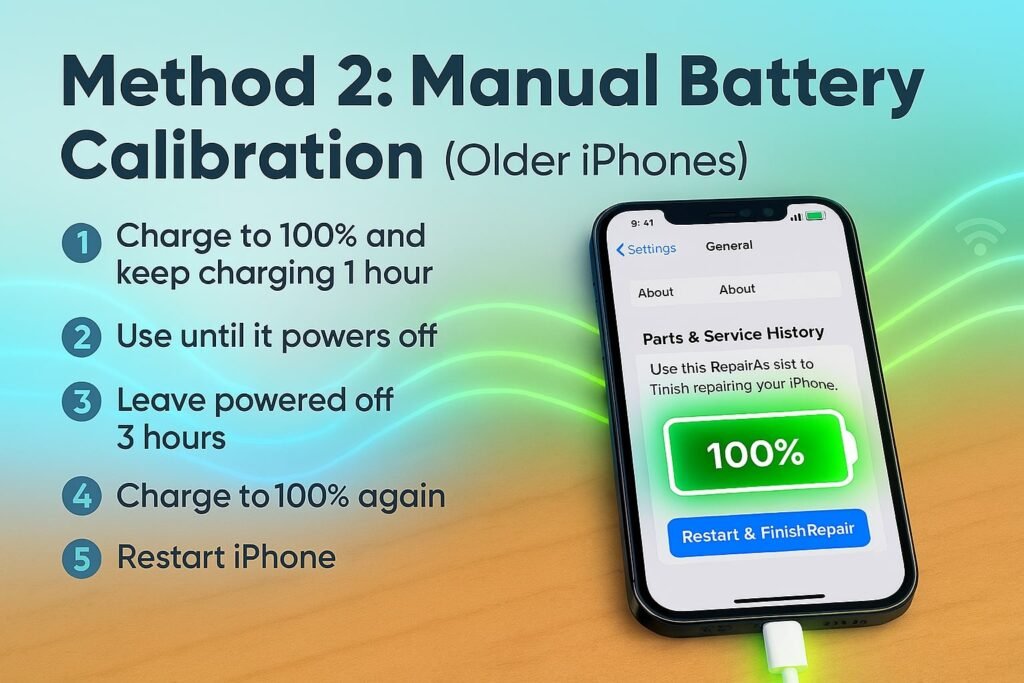
If you don’t have iOS 15.2 or Repair Assistant:
- Charge to 100%. Keep charging for 1 more hour after reaching full.
- Use the iPhone until it powers off due to low battery.
- Leave it powered off for at least 3 hours.
- Charge uninterruptedly to 100% again.
- Restart your iPhone.
This helps reset the battery’s reporting system, though it’s less accurate than Repair Assistant.
Checking Battery Health After Calibration
Go to Settings → Battery → Battery Health & Charging.
You will see:
- Maximum Capacity (%): current capacity vs original.
- Peak Performance Capability: if performance is normal.
- Cycle Count: available after calibration.
In Parts & Service History, your battery will show:
- Genuine (original Apple part).
- Used (previously installed).
- Unknown Part Status (if third-party or installation issue).
Troubleshooting if Calibration Fails
Quick Fix List:
- Ensure Wi-Fi is stable.
- Battery must be above 20%.
- Restart the iPhone and retry.
- Check replacement battery installation.
- If Important Battery Message remains, part may be incompatible.
- For reused parts, check if Activation Lock is enabled.
Activation Lock Problem
If you reuse a module linked to another iPhone, Repair Assistant will ask for the Apple ID and password from the previous owner. Without authentication, calibration cannot complete.
Third-Party Battery Replacement Issue
Not all third-party batteries work with Repair Assistant. Even after calibration, the phone may still show Unknown Part Status. However, the device usually remains usable.
Strengths of iPhone Battery Calibration
- Restores accurate Battery Health info.
- Removes false warnings (Important Battery Message).
- Works with Repair Assistant for fast results.
- Confirms part authenticity in Parts & Service History.
- Improves trust when buying used iPhones.
Areas for Improvement
- Does not extend actual battery life.
- Unknown Part Status cannot always be cleared for aftermarket parts.
- Requires Wi-Fi and at least 20% charge.
- Activation Lock makes reusing parts difficult without credentials.
Comparison: Calibration vs Reset vs Replacement
| Process | Purpose | Works Best For | Limitations |
|---|---|---|---|
| Calibration | Syncs battery data with iOS | After errors, part replacement | Doesn’t fix degraded batteries |
| Reset (force restart/settings reset) | Clears system glitches | Software bugs | No impact on battery health |
| Replacement | Installs new battery | Old/degraded batteries | Costly, may show Unknown Part if third-party |
Best Practices for Maintaining Battery Health
- Keep charge between 20–80%.
- Enable Optimized Battery Charging in Settings.
- Avoid extreme heat/cold.
- Use certified chargers.
- Calibrate after major repairs or updates.
Personal Experience / Case Study
When I replaced the battery of my iPhone 11 with a third-party cell, I saw the Important Battery Message immediately. After running Repair Assistant on iOS 15.2, the message disappeared, and Battery Health showed accurate stats. However, the part displayed as Unknown Part Status in Parts & Service History.
This shows calibration helps restore system accuracy, but authenticity status depends on part quality.
FAQ: How to Battery Calibration iPhone
1. Does calibration improve battery life?
No, it doesn’t improve physical battery life. It only ensures iOS reports accurate data.
2. Can calibration remove the Important Battery Message?
Yes, if the issue is a software mismatch. If the part is incompatible, the message may stay.
3. How long does calibration take?
With Repair Assistant, usually 5–10 minutes. Manual method may take several hours.
4. Can I calibrate a third-party battery?
Yes, but status may remain Unknown Part.
5. Do I need iOS 15.2 for calibration?
Repair Assistant requires iOS 15.2 or later. Older devices can use manual calibration.
6. Will calibration void warranty?
No, but using third-party batteries may affect service eligibility.
Conclusion
Battery calibration is essential for keeping your iPhone’s power system accurate and reliable. Whether you use Repair Assistant on iOS 15.2+ or the manual method on older devices, the process can fix errors like Important Battery Message and restore correct Battery Health. However, remember that calibration cannot reverse natural battery aging. For best results, combine calibration with good charging habits and, if needed, professional battery replacement.
Author Bio
Farid Ahmmad is a tech writer and SEO specialist with over 5 years of experience in smartphone repair guides and battery optimization. He has hands-on experience with iPhone Battery Calibration, Repair Assistant, and Parts & Service History, and regularly researches Apple’s latest updates to provide accurate, user-focused solutions.

